How to make a 3D avatar on Facebook and Instagram

Due to their recent focus on the 'metaverse', Meta has been churning out new interactive features so users can dive deeper into the realm of the virtual universe. Announced earlier this year, Meta's 3D avatar feature is one such example - giving users the option to create an animated avatar of themselves for Meta platforms such as Facebook, Messenger and Instagram. These avatars, meant to look similar to the user, can currently be used in Facebook, Messenger and Instagram stickers, as well as Stories as of recent updates. If you have ever wanted to try out your personal 3D avatar, here is how you make one for both Facebook and Instagram.
On Facebook
On your phone, go to the Facebook app. Click on the right side of the main menu, which will show your current profile picture. Clicking there will take you to a bunch of options. Scroll down to find 'See more'. Click on it.
After clicking on 'See more', you will find the 'Avatars' option. It is pretty self-explanatory from there. Follow the prompts which will allow you to set skin tone, facial features, clothes, and anything else pertaining to your character's visual look. You can also make your avatar do a pose that you can share on your Facebook feed.
After making the avatar, you will get the option to browse stickers which will contain it, as well as avatar emojis, which you can add to your Facebook posts/status updates. You can also edit the avatar as much as you want later from the same 'Avatars' option.
On Instagram
On your phone, go to the Instagram app. On the main menu, click on your profile picture that appears on the rightmost side on the bottom. From your profile, click on the three lines icon. From there, click Settings, and then Account.
From here, you will see the 'Avatar' option. Click on it, and, if you have an existing 3D avatar on your Facebook profile, you will be asked if you want to use the same avatar on Instagram as well. If you choose yes, the avatar will be synced across both your Facebook and Instagram profiles.
If you choose no, you will be asked to make a new avatar. It's the same steps as before - choose a skin tone, hairstyle, clothes, body shape, look, etc. Click Done and save changes to confirm your new Instagram avatar.
How to use 3D avatars on Facebook
After you have successfully made your own 3D avatar, you can use them for customised emojis in the form of stickers whenever commenting on a post. To use them, go to a post you want to comment on.
With the 'write a comment' option, you will find icons for gifs, emojis and an added option to 'comment with an avatar sticker'. Click on that, and a new menu will pop up with your avatar showing a variety of expressions.
Click on any of the stickers you want to use, and it will be automatically added to that post as a comment made by you.
How to use 3D avatars on Messenger
On your Messenger, go to a conversation you want to use the avatar on. On the conversation, click on the smiley or emoticon icon, which will pull up a variety of options for stickers and emojis. Click on the stickers icon, right next to the rightmost star icon.
You will notice a smaller menu on the bottom-most section, and right next to the rightmost search icon, you should find your 3D avatar. Click on it, and you can access the stickers in which your 3D avatar will be present.
How to use 3D avatars on Instagram
Similar to Facebook and Messenger, you can use your 3D avatar in comments and chats on Instagram. However, you can use the avatar in your Instagram stories as well.
To do so, click on the sticker icon on the top of your screen whenever you are posting an Instagram story. From there, click on Avatar and choose the sticker you want.
You can then reposition and resize the avatar sticker on your story however you want. Once you are done, click on Your Story to upload the story with your avatar sticker.

 For all latest news, follow The Daily Star's Google News channel.
For all latest news, follow The Daily Star's Google News channel. 





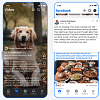


Comments