How to find transparent background images and avoid fakes
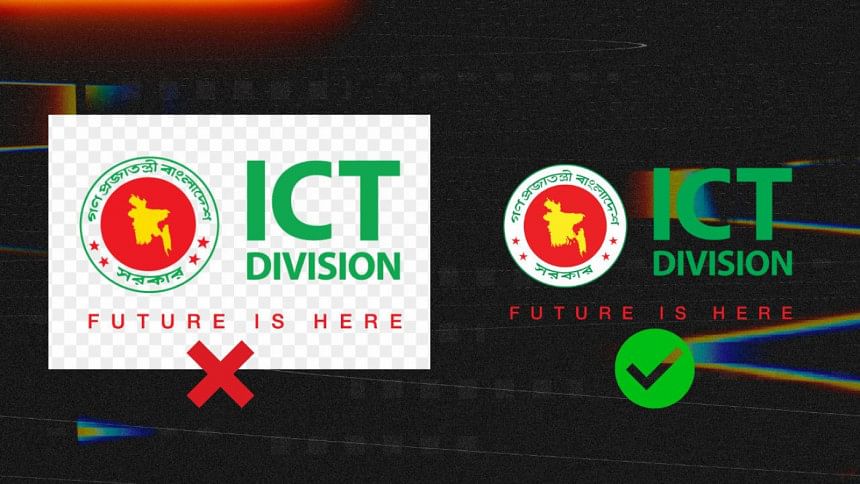
Finding images with transparent backgrounds is an essential task for designers, marketers, and web developers, but it can sometimes lead to confusion, especially when dealing with misleading or fake images. This guide will explore how to find genuine transparent background images online, avoid common pitfalls, and ensure that your selected images meet your project's needs.
The best place to start your search for transparent background images is by using search engines like Google Images. It allows you to filter search results specifically for images with transparent backgrounds. To do this, you can conduct a search, click on the tools menu below the search bar, and select 'Transparent' from the colour options. This method quickly narrows down the search to images claiming to have no background. However, relying solely on this search filter may not always provide accurate results, as some images may not be genuinely transparent.
Another option is to explore stock image websites, which offer a wide selection of transparent background images, particularly in PNG format. Websites like Unsplash, Pexels, and Pixabay are excellent sources for free images, while premium services like Adobe Stock and Shutterstock provide more curated options. Additionally, resources specifically designed for icons and PNG images, such as IconFinder, Flaticon, and PNGWing, are reliable choices. These sites focus on PNG files, which support transparency and are less likely to mislead users.
After finding an image, it is important to verify whether it truly has a transparent background. Transparent images are usually saved in PNG format, as JPEGs do not support transparency. If an image is saved as a JPEG, it cannot be transparent. Transparent images often display a checkerboard pattern in the background when previewed in graphic design tools or search engines. This pattern is a clear sign of transparency, but users should remain cautious. Some images have a checkerboard pattern baked into the image itself, which gives the false appearance of transparency. To avoid this, opening the image in a graphic editor like Adobe Photoshop, GIMP, or an online tool like Photopea can help confirm whether the background is truly transparent.
Fake transparent images are a common issue, especially when sourced from unreliable platforms. Some images, even if labelled as transparent, may contain a solid colour background, usually white, that was not properly removed. This issue can also occur when images are converted into formats that do not support transparency, resulting in the loss of the transparent layer. Another frequent problem is the use of a checkerboard pattern that mimics the transparency indicator. These images are not truly transparent, and using them without careful inspection may cause complications when integrating them into a design.
To avoid falling into the trap of fake transparency, it is essential to use reliable sources and double-check any image before use. Trusted platforms such as Adobe Stock, Shutterstock, and Canva offer better guarantees of transparency than random image searches. Additionally, it is always wise to inspect the image in an editor before using it in your project. Downloading and opening the file in a tool like Photoshop or GIMP will allow you to see if the background is truly transparent or if it contains a solid or patterned layer. This extra step ensures that the image will blend seamlessly into your design.
Moreover, it is important to avoid free download sites that are cluttered with ads, pop-ups, or misleading download buttons. These sites often label images as transparent without verifying their authenticity, leading to wasted time and frustration. Checking user reviews can also provide valuable insight into whether a platform or specific image consistently delivers what it promises. Websites like Freepik or IconFinder, which allow users to leave feedback, can be helpful in identifying whether images are genuinely transparent or problematic.

 For all latest news, follow The Daily Star's Google News channel.
For all latest news, follow The Daily Star's Google News channel. 



Comments